Top tips from Mesmo Consultancy (and Associates) on how to save time and improve business and personal performance by ‘Taking Control of your Inbox’ and using proper business email etiquette.
Our email carbon foot print can easily be reduced with the help of the majour providers. See our recent letter in the Financial Times. However, as individuals we to have a part to play. Here five easy ways to manage email more effectively to reduce your carbon footprint.

In summary, small creates a beautiful email carbon footprint when it comes to email and inbox size. At the same time, make sure you don’t send trivial one-line message which have no value for the recipient, eg OK, Thanks, Will do. Chrome have a neat extension called ‘Carbon Capper’ which pops up when you send emails of less than four words to prompt you to think whether or not you need to send the email.
This is an extract of Dr Seeley’s forthcoming new book – ‘100 Tips to Improve Performance in the Digital Age’, being co-authored with Melissa Esquibel.
Tags: email carbon footprint, email management to reduce carbon emissions, reduce email carbon footprint
Email disasters have been plentiful during my twenty plus years in the business of email management. For example the receptionist who sent an all user email saying the sandwich man was in reception. However she sent it on the back of a very sexy email from her lover. Then there was the time that Beckham complained about not receiving a Knighthood. I have also collected my own examples sent to me by clients.
One of the best of the worst was where X re-forwarded an email to Y. However, they had not checked the whole email trail because towards the end it contained some rather unpleasant things about Y.
It’s competition time. What is the worst email you have ever sent or received by accident? There will be a prize for the best response.
Tags: email disasters, Email-gate
Email reminder, which is best practice, to add it to the task list or flag it? Neither one is better. It is about:
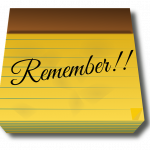
Email reminders
Here are the pros and cons of each email reminder process. This is an extract out the new book being co-authored with Meslissa Esquibel for Executive Secretary Magazine
1. Task List
Pros
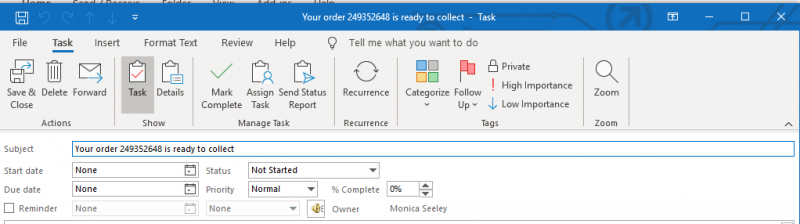
Cons
2. Flags
Pros
Cons
Thus,as you can see which procees you use for an email reminder it is very much a matter of prsonal preference. If you want more time saving tips like this why not book one of our Smart Email Management webinars or a one-to-one coaching session?
Tags: email management, Email reminder, flags, improve performance, task list, wellbeing
Punctuation in the digital age helps improve productivity and wellbeing. We are all time poor. We are used to using ‘text speak’ on social media apps  where we have autocorrect, or it doesn’t matter if we make a typo, miss a comma, forget a full stop (period) and so on. The question we are often asked in this digital age is, ‘Do I really need to bother using correct punctuation with email’?
where we have autocorrect, or it doesn’t matter if we make a typo, miss a comma, forget a full stop (period) and so on. The question we are often asked in this digital age is, ‘Do I really need to bother using correct punctuation with email’?
The answer is Yes! A well-punctuated email helps save everyone’s time and thus contributes to improving performance.
To download the full article, click here.
This article first appeared in Executive Secretary Magazine, a global training publication and must read for any administrative professional. You can get a 30% discount when you subscribe. www.executivesecretary.com subscriptions@executivesecretary.com
Golf is fundamentally about being honest. I see people hit eight shots and tell me they shot five. I never say a word. It is a reminder to me of what is at stake.
Martin Sheen
What are the top tips for sending polite reminder emails that don’t look like you are either pushy or nagging. Writing polite reminder emails can be nearly as tricky as this situation the golfer finds himself in. Do nothing and there might be a disaster. Insert either a read receipt or high priority marker and if the other person is anything like me, this will ensure they ignore you.
A survey by Adobe in 2018 revealed that the top five most annoying email reminders are:
Where does that leave us. Here are five top tips for sending polite email reminders. Underlying each tip is the assumption that like you others too are suffering from email overload and not intentionally ignoring you.

They also maybe reading their emails on a mobile device. You need to draw their attention to your email in a way which is assertive and flatters their ego.
For Outlook users, to see how to insert reminder flags and have the email turn red, click here.
This is a summary of the recent Smart Email Management to Improve Performance Lunch and Learn webinars given by Mesmo Consultancy & Sawbucks. Click here for more about these which are also part of a new book being co-authored by Dr Seeley with Melissa Esquibel of Sawbucks Seminars.
Tags: Annoying email phrases, Email etqieutte, Lunch and Learn webinars, Melissa Esquibel, Polite reminder emails, Sawbucks Seminars, Smart Email Management