How often do you look at an email and think hmm, this belongs in both folder A and B. Then you think, but will I remember which one it is in? Results, it just sits in the inbox. There is an easy solution. Make a copy and place it in both folders. Here is how for Outlook users.
1. Highlight the email in the usual way.
2. Hold down the right mouse button and drag it to the first folder of choice.
3. Release the right mouse button and from the drop down menu which appears choose ‘Copy’.
The original email remains in the inbox/original folder but now you have a copy in the other folder too.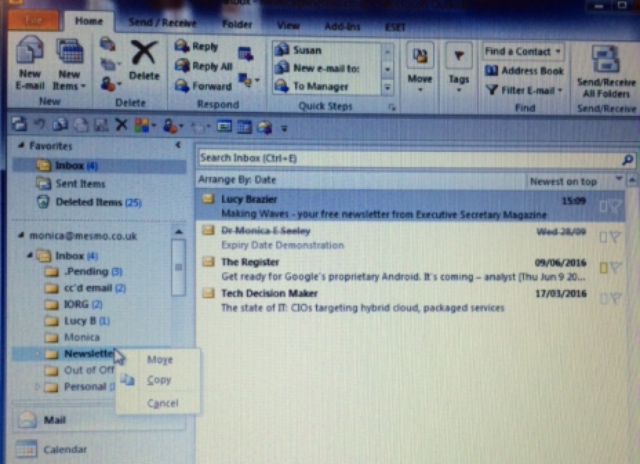
One word of warning – if the email has a large attachment and you have a mailbox limit, make sure you remove it and save it outside your inbox. Otherwise you will very soon use up your valuable storage space.
For Gmail users, give the email two ‘Labels’ and move it to one of the corresponding folders. It will then be visible in both folders corresponding to those labels.
For more tips like this either see ‘Brilliant Email‘ or ask about Mesmo Consultancy’s Brilliant Email Masterclasses
Tags: Brilliant Email, Brilliant Email Masterclass, Copy an email, Email folder management, Mesmo Consultancy, One email - two folders, Outlook