Finding emails often comes up as a request for more information during Smart Email Management workshops. Nothing is more frustrating than trying to find an email you know you received/sent but it’s not where you expected it to be. As you start to waste time so the stress levels rise too. Here are four easy ways to find that elusive email. Outlook starts with the inbox but there are several ways to search all your folders.
1. Click the hyperlink ‘Try searching again in All Mail Items’. If you are not good at keeping your inbox clean it is easy to overlook this link at the bottom of the initial inbox search.

2. Set the default to Search All Folders. Outlook defaults to the folder you have highlighted, usually the inbox. To make it automatically search all folders go to File/Options/Search and check the box marked All Folders. Then click OK. Now all your future searches should search all your mail folders. Clearly with a big inbox you might need to refine your search criteria.
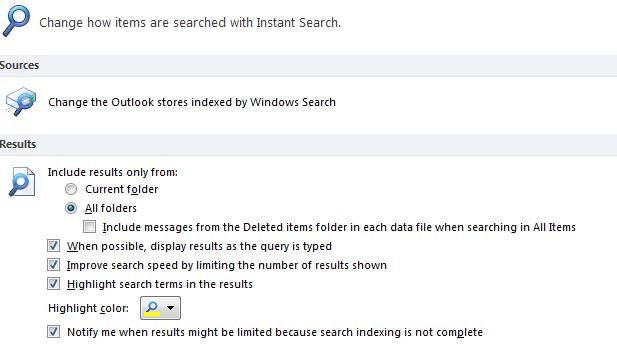
3. Remove any search limits. The default in Outlook is to ‘Improve search speeds by limiting the number of results shown’. The limit is about 250. If you have an enormous inbox you may need to override this setting. As As in (2), Go to File/Options/Search and uncheck the box marked ‘Improve search speeds by limiting the number of results shown’.
4. Use the Search Folders At the bottom of your Inbox is a set of ‘Search Folders’.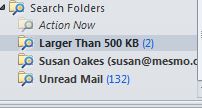
There are a few pre-defined ones such as Larger Than 500 KB. However you can set up some personalised ones too and especially for those searches you do frequently eg from a key contact but whose emails might be filed in several folders. Right click on the Search Folders (folder) and use the Dialog Box which appears.
Don’t forget, the bigger your inbox the harder and longer it might take to find that elusive email. If you just spend more than ten minutes searching for an important email, now might be the time to start seriously de-cluttering.
All these tips assume all the emails you need are in your personal inbox. This is often not the case when they are project related. They may be scattered across several inbox and sets of public folders. In this case you need to look at using a dedicated email management application such as Mail Manager.
Tags: Finding emails, Mail Manager, Outlook